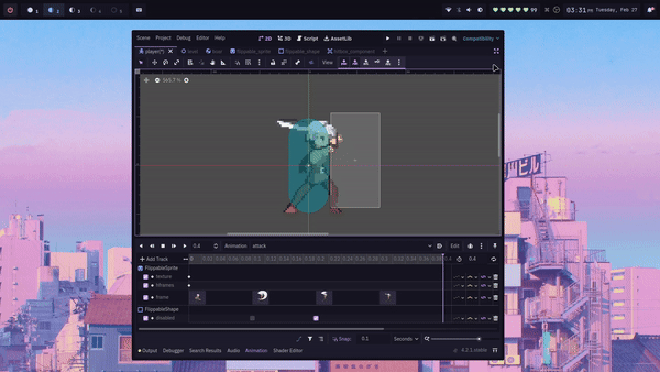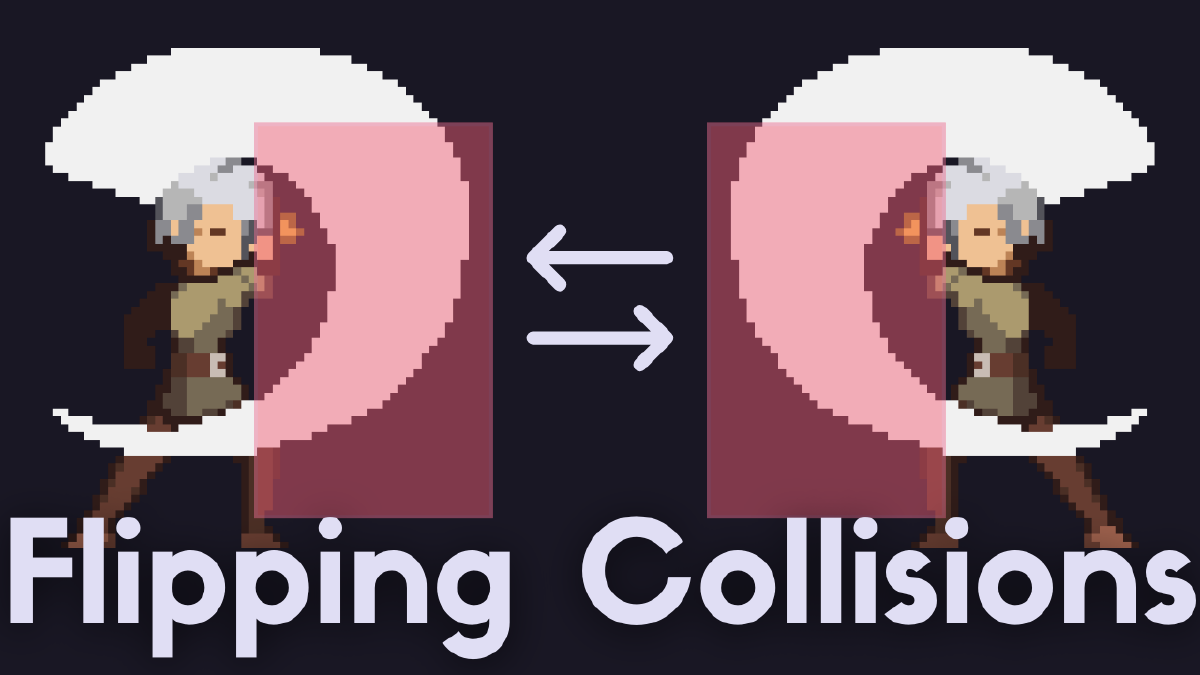I made a Youtube Tutorial on how to implement a Hitbox Flipping mechanic in Godot. See embedded video below:
A GitHub repository for this project is also available:
Project repo for my Godot hitbox flipping tutorial: https://www.youtube.com/watch?v=lHC3YqYB9mI
Implementation #
I used a composition-based approach to implement the Hitbox Flipping. By utilizing composition, we’re able to define scenes called “components”, that we will later be able to reuse in other scenes: the player scene, any enemy scene, or even traps that need to be flipped.
To implement Hitbox Flipping, we need to define 3 new scenes, each with one node only.
Flippable Sprite Component #
The job of this component is to notify any Flippable Collision Shapes whenever the sprite is flipped, so that the Flippable Collision Shapes can update their positions and flip as well.
Make a new scene with the root node being a Sprite2D. Rename the Sprite2D to FlippableSprite. Save the scene anywhere as flippable_sprite.tscn
Attach a script to your newly renamed FlippableSprite node. Save it anywhere as flippable_sprite.gd
# flippable_sprite.gd
extends Sprite2D
class_name FlippableSprite
signal sprite_flipped(flip_value)
var flipped: bool = false:
set(new_value):
if new_value != flipped:
flipped = new_value
flip_h = flipped
sprite_flipped.emit(new_value)
In the script, we define a new signal called sprite_flipped(flip_value). This signal will be emitted in our setter function, set(new_value), whenever the value of our variable flipped is set. (you can read more about Godot 4 setters and getters
here)
In our setter function, we set the value of the variable flipped to the new flip value, and we also set the value of Sprite2D’s property flip_h to the new flip value
Flippable Collision Shape Component #
This component will listen to the signal
sprite_flipped(flipped_value)that we defined earlier in Flippable Sprite Component
Make a new scene with the root node being a CollisionShape2D. Rename the CollisionShape2D to FlippableShape. Save the scene anywhere as flippable_shape.tscn.
The
FlippableShapenode will throw 2 errors. Ignore them, as we’ll resolve these errors later on by initializing this scene as a child of a parent HitboxComponent scene and giving it a shape.
Attach a script to your newly renamed FlippableShape node. Save it anywhere as flippable_shape.gd
# flippable_shape.gd
extends CollisionShape2D
class_name FlippableShape
@export var default_position: Vector2:
set(new_position):
default_position = new_position
position = new_position
var current_flip_value: bool
func _on_sprite_flipped(flip_value):
if current_flip_value != flip_value:
default_position.x *= -1
current_flip_value = flip_value
Our function _on_sprite_flipped(flip_value) will be called everytime the signal sprite_flipped(flip_value) is emitted.
To get the flip, we multiply default_position.x by -1, this mirrors the position to the other side.
For example, let’s say
default_position.xis20. By doingdefault_position.x *= -1,20becomes-20; it flips as a result.
Hitbox Component #
This component will serve to connect the
sprite_flippedsignal from our Flippable Sprite Component to the function_on_sprite_flipped(flip_value)that will flip the Flippable Shape Component
Make a new scene with the root node being a Area2D. Rename the Area2D to HitboxComponent. Save the scene anywhere as hitbox_component.tscn.
Attach a script to your newly renamed HitboxComponent node. Save it anywhere as hitbox_component.gd
# hitbox_component.gd
extends Area2D
class_name HitboxComponent
@export var flippable_sprite: FlippableSprite
func _ready():
if flippable_sprite != null:
for child in get_children():
flippable_sprite.sprite_flipped.connect(child._on_sprite_flipped)
child.disabled = true
Don’t forget to set a FlippableSprite for the
flippable_spriteexport var that we defined
we set child.disabled = true so that we don’t have an active hitbox when the parent scene is added to the scene tree. For example: we don’t want the player starting off with an active hitbox even though we haven’t pressed the attack button.
You can then connect HitboxComponent’s body_entered(body: Node2D) signal to a function that deals damage to any class that can take damage, like the player, enemy, or breakable items like pots.
Usage #
Any scene that you want to have hitbox flipping should have the 3 scenes defined above as its children: FlippableSprite, FlippableShape, and HitboxComponent
An example implementation:
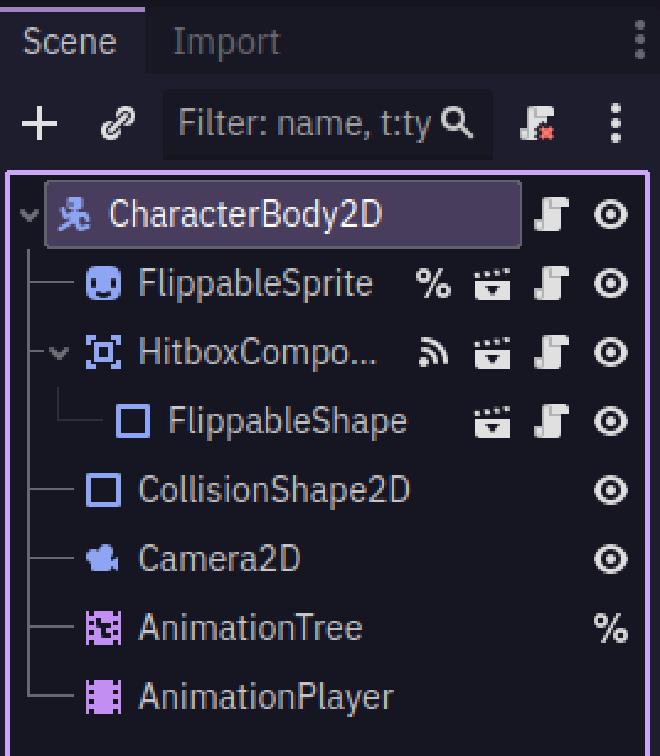
Don’t forget to set a
FlippableSpritenode for theflippable_spriteexport var that we defined inHitboxComponent:
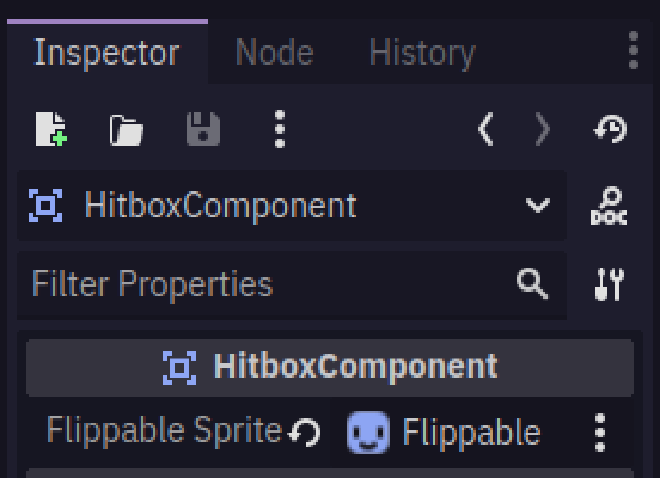
Don’t forget to set a
shapeanddefault_positionfor yourFlippableShape:
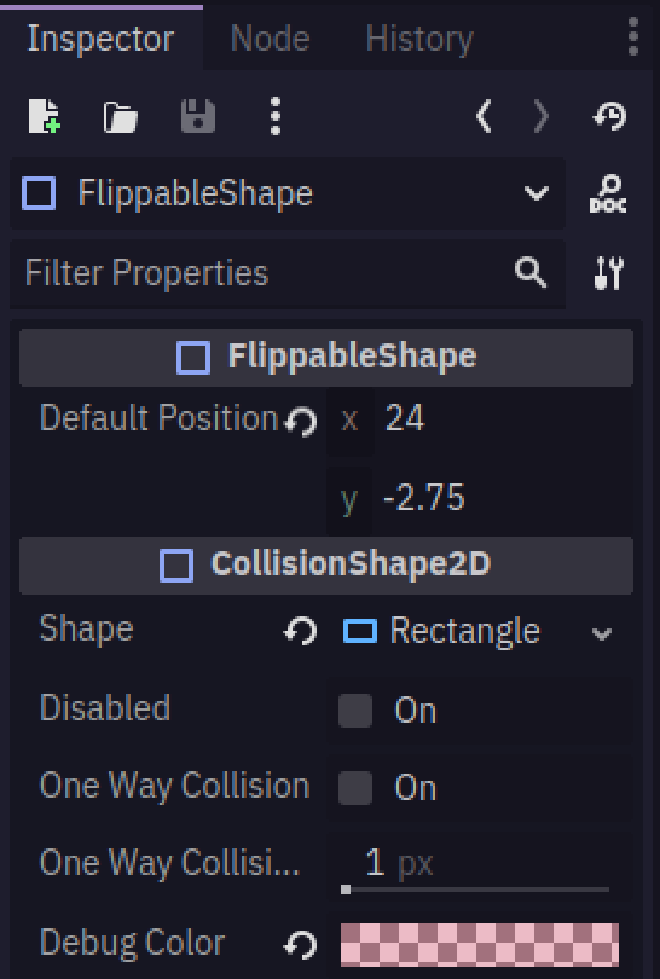
Don’t forget to set
FlippableShape’sdisabledproperty totrueduring the active frames, andfalseduring the inactive frames of your attack animation.